In order for SWIFT libraries to migrate to Prospector, each library will need to complete a few simple steps to initiate the process. Each step is outlined in detail below, and needs to be completed in order. If you have questions, or encounter issues, please reach out to us at swift-support@coloradovirtuallibrary.org.
Step 1: Gather IP Addresses
The first step in our SWIFT migration is to collect information about the workstations (computers) at your library that will be used to process SWIFT/Prospector materials. It’s a small and necessary first step.
The processing of SWIFT/Prospector materials is done using the RSB (Resource Sharing Broker) client software loaded on individual workstations. Because the RSB client must be able to communicate with the RSB server, we need to know the public IP addresses of each workstation that will be connecting to Prospector so that we can register them.
Step 2: Open Sesame!
Traffic between your library and Prospector’s RSB server needs to be able to go both ways. That means that if your institution has a firewall, you will need to be sure that it is open for incoming and outgoing traffic to the RSB server at the IP address and Ports listed below:
The RSB server IP address is: 130.253.239.25
The ports that need to be opened in both directions on your firewall are: 1030, 1031, 2000, 4600
Step 3: Report Back
Once you have determined the IP addresses of your workstations, and your firewall has been configured for RSB server traffic, enter the information into this Google form (https://forms.gle/T22MeE1to6H64BW76). Once we receive your response, we will register your IP information and contact you via the provided email address/es when registration is complete.
Step 4: Download the Client
The next step is to download the client. Please note the client will not successfully download until your IP address(es) have been registered and the above ports are open.
You will need to download the RSB/Millennium client from Innovative’s CSDirect website. This is the software library staff will use to connect with the RSB server to process Prospector INN-Reach materials. The libraries will need to install the client on any library workstations where staff will process Prospector transactions (printing pull lists, checking items in and out, etc.).
You can find information about downloading and installing the version of the software appropriate for your operating system from the “Download and Install the Millennium Environment” page on CSDirect: https://csdirect.iii.com/downloads/milclient.php
You will need to log in to access the CSDirect website. Use the following login information:
Username: swift@coloradovirtuallibrary.org
Password: sw1ftlibr@ry
When you get to the page with Windows, Mac, or Linux information, use the link to download the version of the software listed for Release 2014 or 2011. The RSB software has actually been updated very recently, but the initial software installation file has not changed in the past few years. (If you are using a Mac with the current OS, please contact us, SWIFT-Support@coloradovirtuallibrary.org.)
When you install the software you should be prompted to enter the address of the RSB server. Enter: swift.coalliance.org
After you have downloaded and installed the software, please launch the client. Note that it can take a minute or two for the client to start up. Use the following login information to test your access to the RSB server via the client:
Username: test
Password: test234#
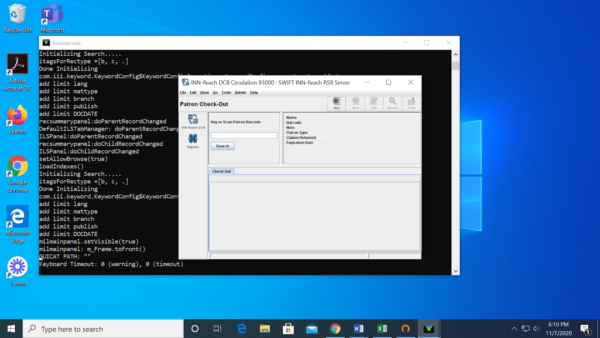
Step 5: Confirmation
Finally, contact us to let us know you have connected by sending us an email at (swift-support@coloradovirtuallibrary.org). Please don’t hesitate to contact us with any questions!
- SWIFT 2025 Fast Facts - March 31, 2025
- Register NOW for the 2025 Colorado Resource Sharing Conference! - February 25, 2025
- Save the Dates for the 2025 Colorado Resource Sharing Conference - October 22, 2024